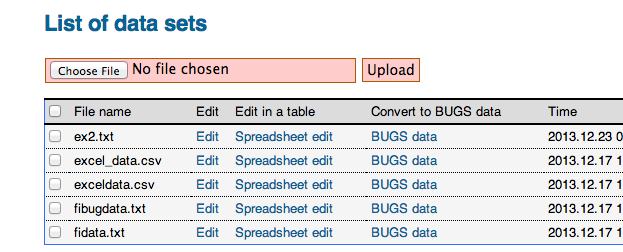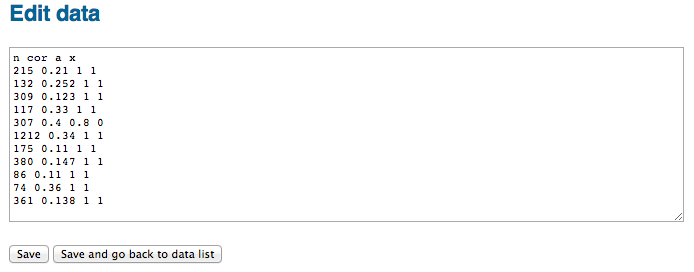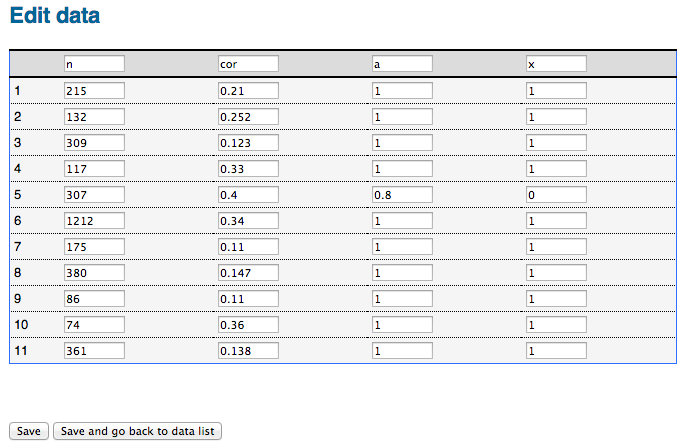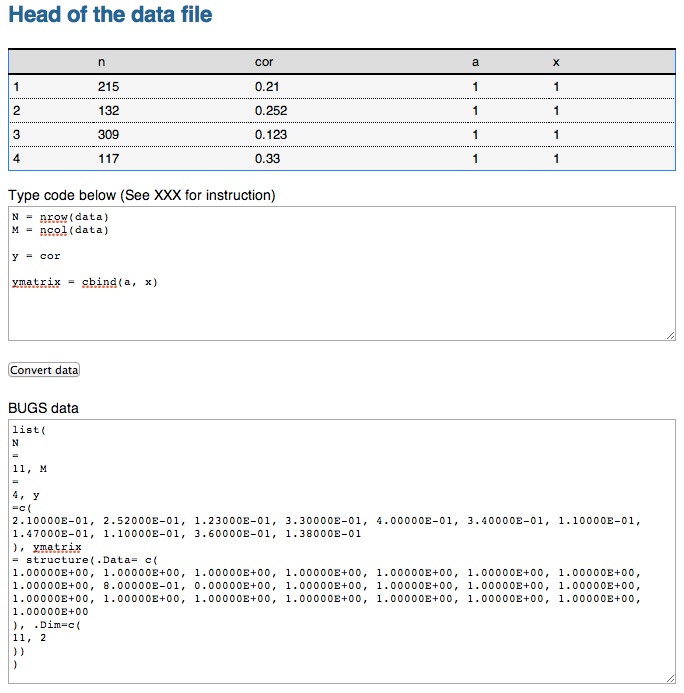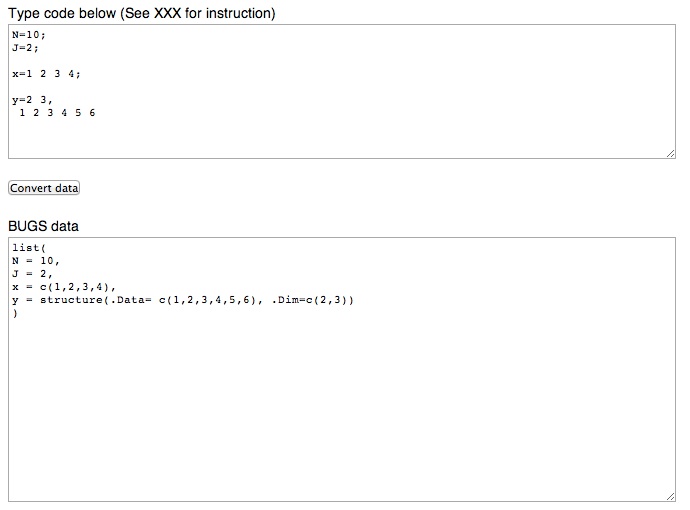| WebBUGS >> Main page Recent changes | Edit History | |
Data | ||
|---|---|---|
Data module (Edit)The data module can be accessed at http://webbugs.psychstat.org/modules/data/. Using the data module, one can upload, delete, and view a list of data files. A captured screen with a list of data files is given below:
Upload data (Edit)To upload a file, one can first Choose or Browse the file on the local computer and then click the Upload button. If a file is uploaded successfully, it will be shown in the file list. Error information will be returned if upload fails. Only text file with .txt (space separated data file) or .csv (comma separated value file) is allowed. Edit data (Edit)As a text editor (Edit)By clicking on the Edit link in the data list, the content of the data file will be shown in a textarea for editing as shown in the figure below. The edit can be saved by clicking the button Save or Save and go back to data list.
In spread sheet (Edit)If a data file has less than 200 rows of data, it can be edited in the spreadsheet mode as shown in the figure below. This mode allows the edit of individual elements.
Convert data into BUGS format (Edit)A user can either convert data in a data file to BUGS data or convert data input in a text area. From existing data file (Edit)To convert a data file, click the link BUGS data. Then the screen below is shown. On the screen, a user can type in required data information for BUGS. Each row represents a piece of information. Any R data manipulation code can be used here. After input, one can click on Convert data. The BUGS format data are given in a textarea that can be further edited.
Input data directly (Edit)To input and convert data, one can follow the link: http://webbugs.psychstat.org/modules/data/tobugs.php .Then a screen below is shown. On the screen, one can simply type the data. Each piece of information is separated by a semi-colon ;. For each information, its name is first given and then followed by =. A scalar, vector, or matrix can be used. For a vector, a list of values need to be provided. One can change to a new line if needed. For a matrix, the dimension of the matrix is first given and then the data information. The dimension and data are separated by comma ,.
Convert data in place (Edit)BUGS data can also be converted when needed. In doing so, one can use the same method above but directly put data in place of data or initial values. For example, the screen below gives an example of inputing two sets of initial values in order to initializing two chains. Note that data for each chain are separated by vertical bar |. After input, one can click on the button Convert data. Then converted data will be shown as in the captured screen below. Data input
Converted data
|
||
| Powered by LionWiki. Last changed: 2014/07/30 19:57 Erase cookies | Edit History | |